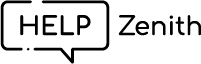Customer Support Portal is a powerful tool that allows your customers to interact with your support system seamlessly. This comprehensive guide will walk you through the steps to set up and optimize your portal, empowering your customers to create and manage support tickets with ease.
Activating the Customer Support Portal with HelpZenith is a seamless process, thanks to our user-friendly App Block. To ensure smooth integration, we recommend creating a distinct template for the page where you intend to place the portal. This approach prevents unintended changes to other pages that share the same template.
Here are the steps also demonstrated in the video:
Create a new template #
Please proceed with the following steps to create a new template for your Shopify theme.
- From your Shopify admin, go to Online Store > Themes.
- Find the theme that you want to edit, and then click Customize.
- Use the Template drop-down menu to select a template. Click + Create template.
- Give your template a unique name.
- Using the Template drop-down menu, select which existing template you want to base your new template on.
- Click Create template.
Explore detailed instructions on how to create a new template in Shopify Help Center.
Create a new page #
Now that you’ve successfully created your template, the next step is to create a new page. Please proceed with the following steps to create a new template for your Shopify theme.
- From your Shopify admin, go to Online Store > Pages.
- Click Add page.
- Enter a title and content for the page.
- In the Visibility section, select when the page should be published. By default, your new page is visible after you click Save.
- Click Save.
- Optional: To display a published page in your online store navigation, add a link to it in a menu.
Explore detailed instructions on how to create a new page in Shopify Help Center.
Add app block to page #
Once you’ve created the page, the next step is to seamlessly integrate the app block onto your page.
- From your Shopify admin, go to Online Store > Themes.
- Find the theme that you want to edit, and then click Customize.
- Navigate to the page and section where you want to add the app block.
- On the sidebar, click Add block.
- From the drop-down menu, in the Apps section, select the Customer Support Portal block to add to the section.
- Click Save.
Explore detailed instructions on how to add app block to page in Shopify Help Center.
Now, your customers are all set to utilize the portal to effortlessly create and respond to tickets, simplifying the support process and enhancing their experience.